Achieving good audio quality
🌟 Updated 🌟 10/20/2020
Did you pass your latency test and make it into a solo session? Congratulations! You’ve jumped the highest hurdle. Now we need to make you sound as good as possible.
As you heard if you watched the string quartet, audio quality can be astoundingly good on JamKazam, but unfortunately, if your gear and/or settings are not right, it can also be terrible. This is the next hurdle to overcome. The first thing to do is to get your input levels set correctly. In order to get the best audio verisimilitude, your input (i.e. microphone) level needs to be set as high as it can be set without causing distortion, or clipping. You can make a first pass at this outside of JamKazam by adjusting the gain of your microphone and listening through your headphones and/or watching the level gauge if you have one. Read the manual for your audio gear about how to do this. Make sure your headphone volume is at a neutral level when you listen.
When that all sounds good to you, let’s see if we can reproduce it on JamKazam. For the next set of instructions, you need to be in a session-- quick start private is fine.
Go up to the JamKazam menu bar, likely near the top of your screen somewhere. Click on Manage, then Audio Settings, then Audio Framesize/Booster+.
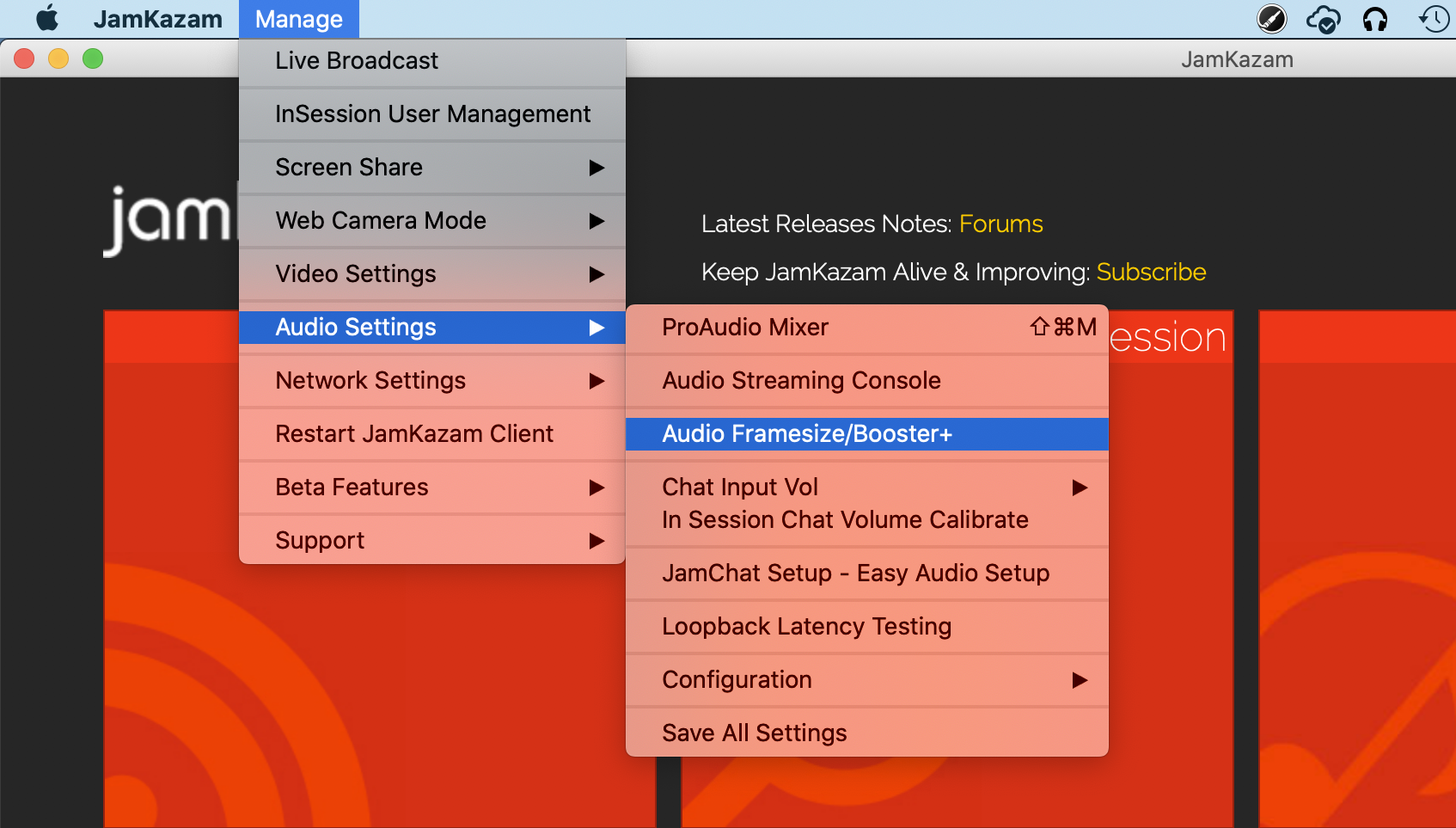
You will see a screen similar to this,
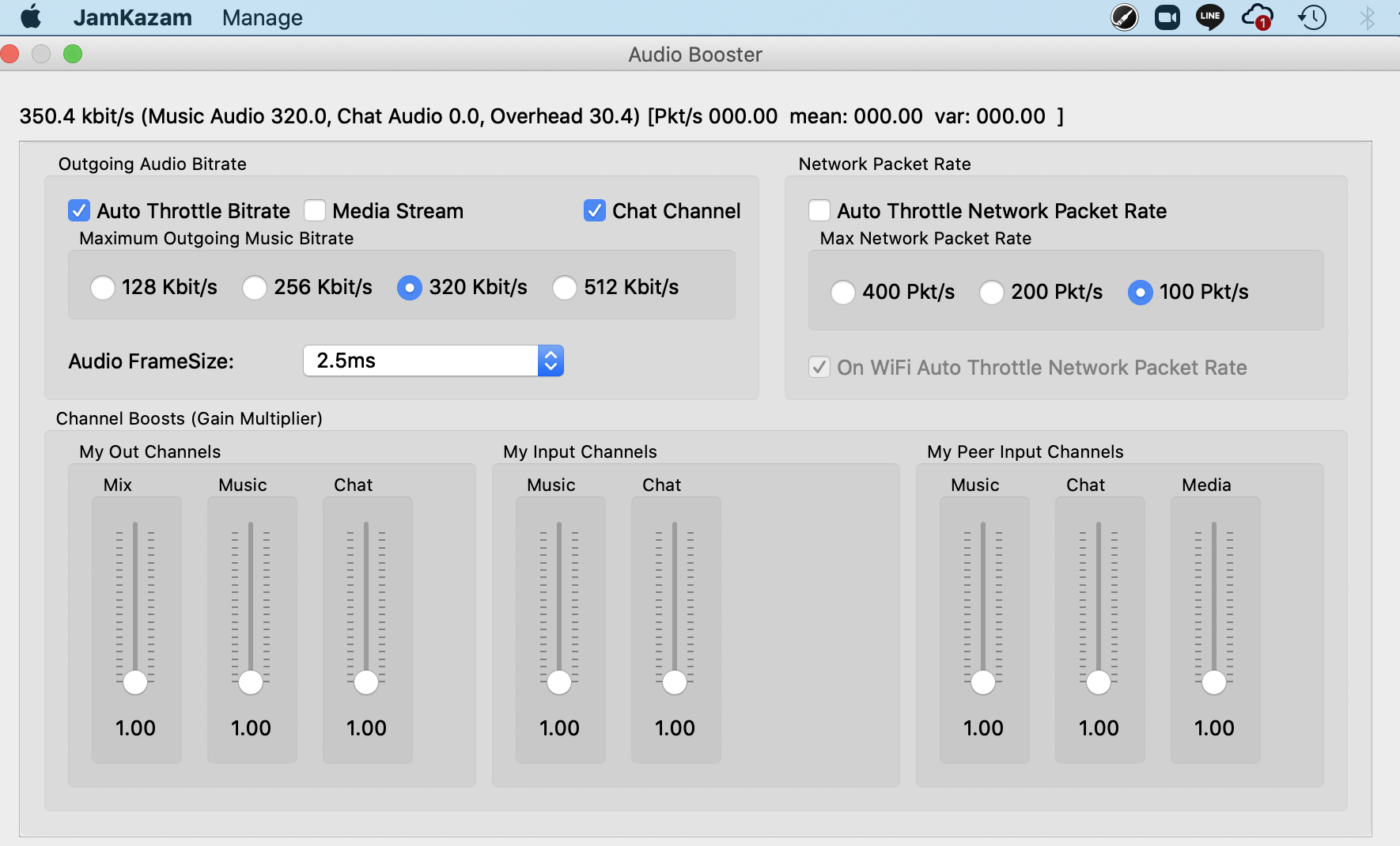
(a recent update has changed things a bit), but likely with different numbers in it. Turn the Audio FrameSize down to 2.5 ms. If you get clicking or hissing when you do this, you might have to turn it back up, but the lower you can make this number, the less latency you will have.
Now we are going to turn off the dynamic compression that is turned on by default, so that the full range of your instrument comes through. Exit this screen and go through Manage to Audio Settings to Audio Streaming Console.
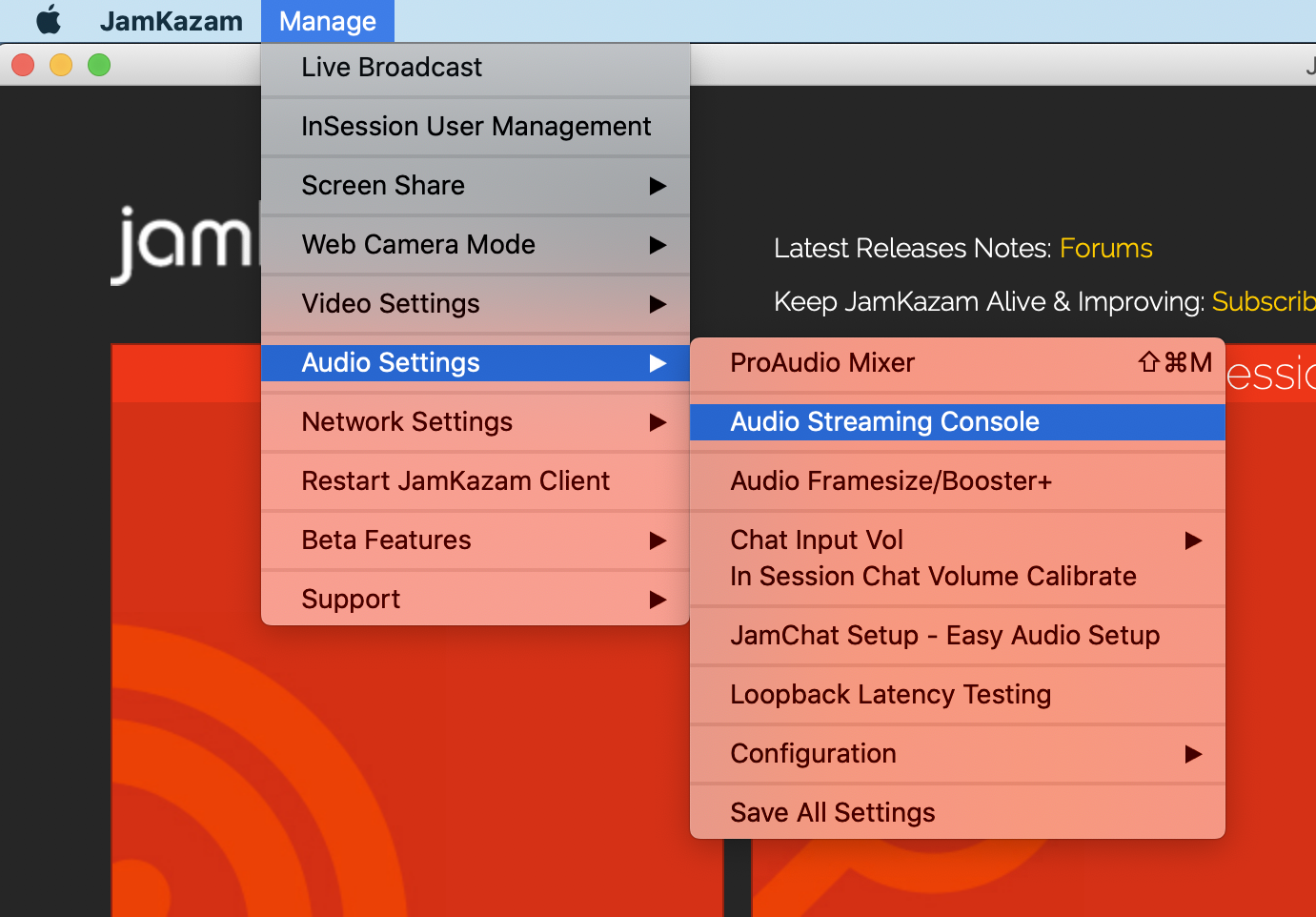
You should see a screen that looks like this:
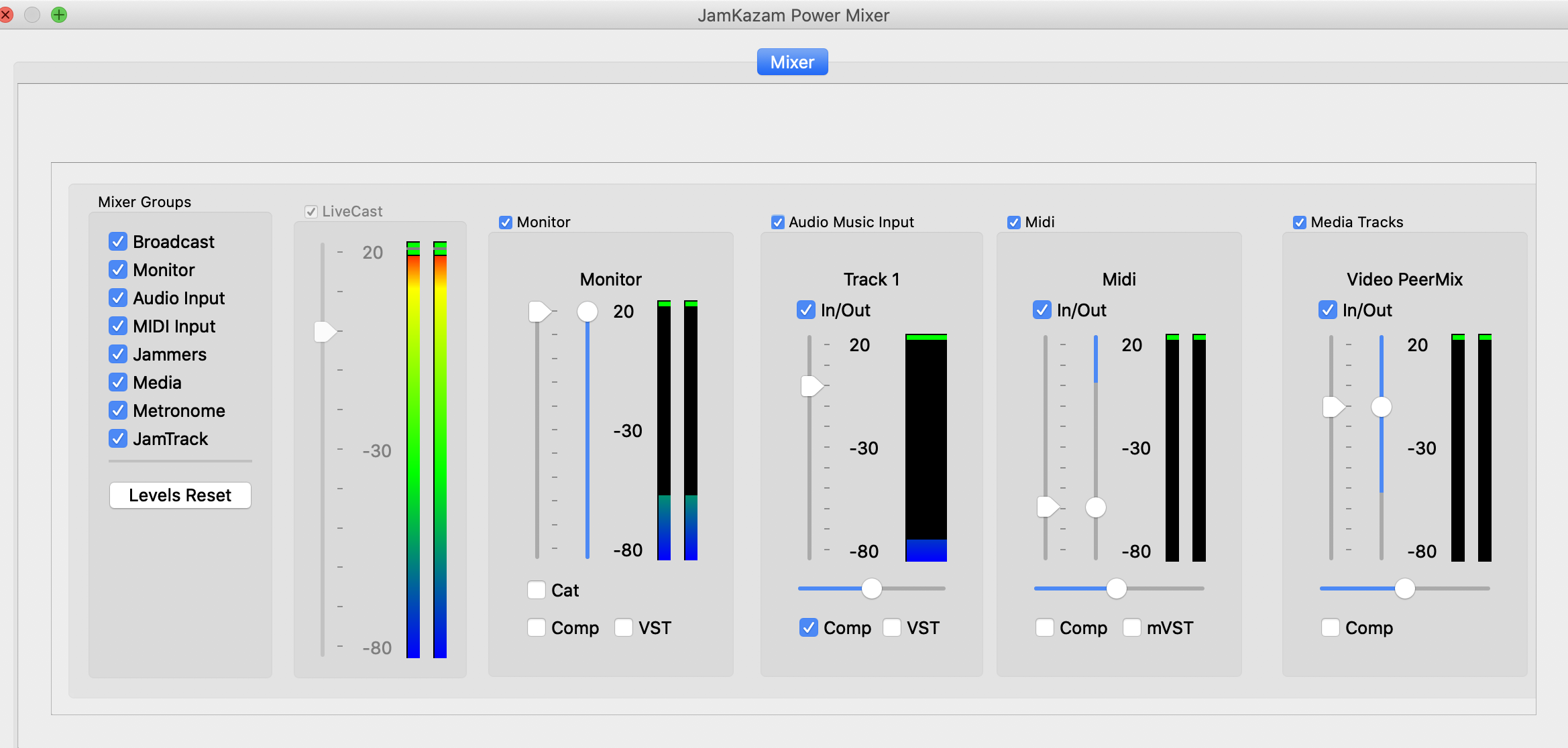
You may have to make the window bigger, or scroll your way across. Notice that the gauge for Audio Music Input has the blue Comp box checked. You want to uncheck that box everywhere it appears. When you uncheck it a window like this will pop up:
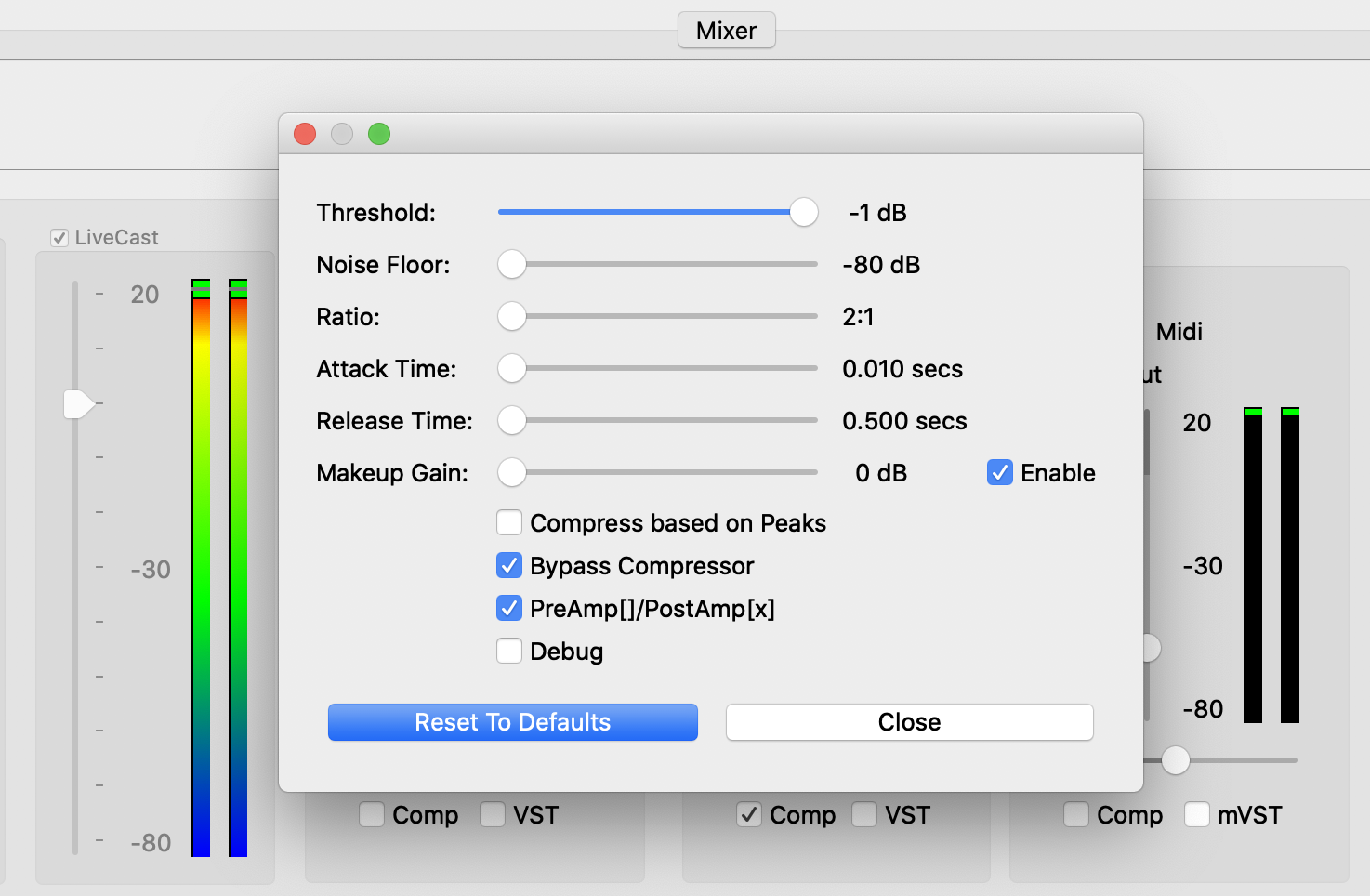
Check the Bypass Compressor box so it looks like the above. Then close. When you play with someone new you should go in and turn off the compressor for their audio stream. Also tell them to do the same for themselves and for you in their console. JamKazam will remember these settings, so you will only need to do it once for each person you collaborate with. Recently some people have reported that turning off compression has made things worse rather than better. This may just be another one of those things that you have to experiment with to find out what works best for you and the people you play with.
Now is the hardest part, because it’s more art than science. Go back to your session window. On the left side of your screen you should see a column labeled audio inputs. Hover on the volume icon next to your name in the session to bring up the volume slider:
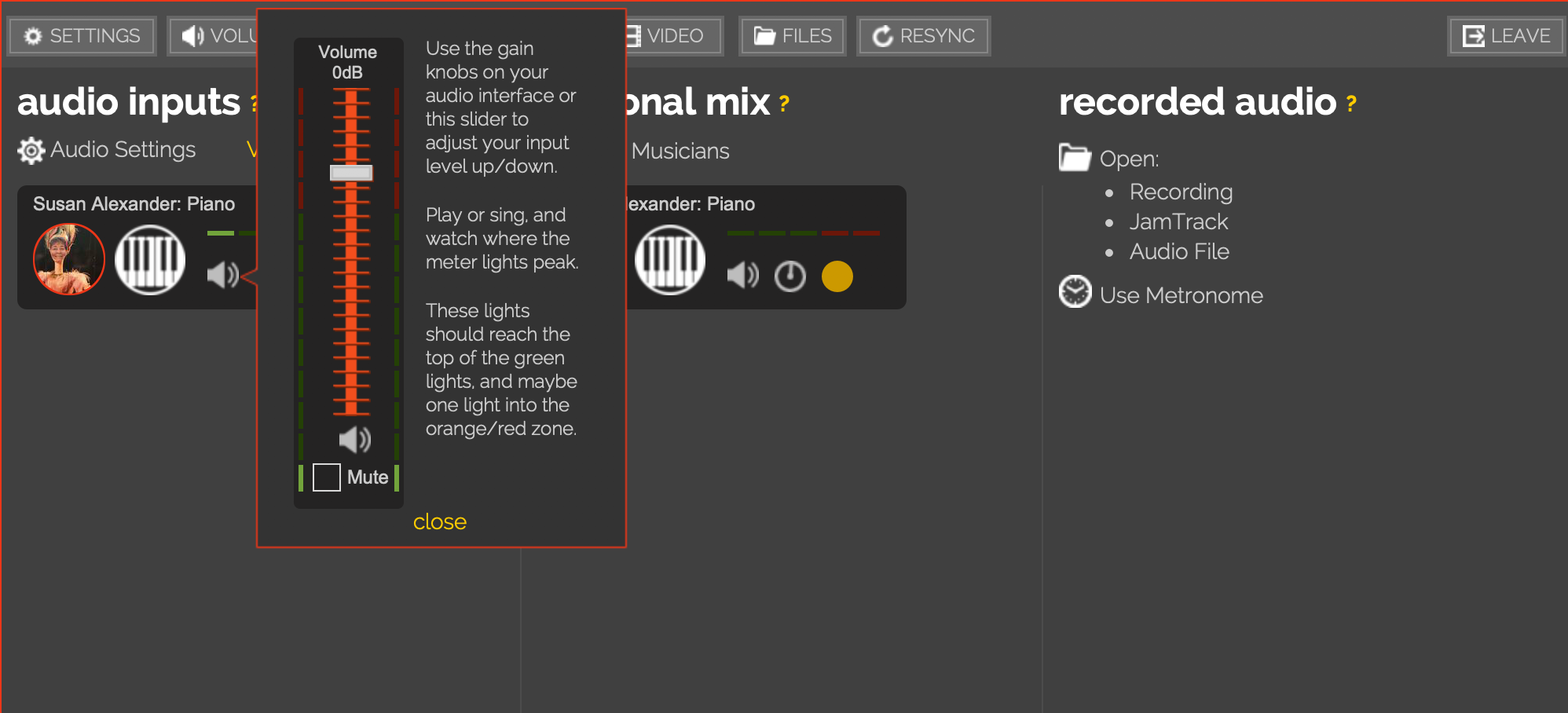
Set the slider so that it is positioned at 0 decibels. Now, with the volume slider visible, try playing. When you are playing your loudest you are looking for the level to be slightly into the red zone, never more than one bar high. If you never go into the red, your gain is likely set too low; if it is there too much, your gain is too high. What you hear through your headphones should correspond to what is happening in reality, so if you are playing loudly, and you are slightly in the red, but the sound through your headphones is faint, you need to turn your headphones up, not your volume slider. Some Windows users need to have their Windows system volume turned all the way up to do this calibration successfully. It is worth spending the time to get this right. If you don’t, you will likely not sound good to other people, and you may also have trouble hearing them. If you can’t get this to work, don’t give up! Ask for help. Try people you know who are already using JamKazam. Sign onto the forums, check out the various facebook groups. At the time of this writing someone was offering help sessions in the public sessions. Also, new Youtube videos are appearing all the time offering help.